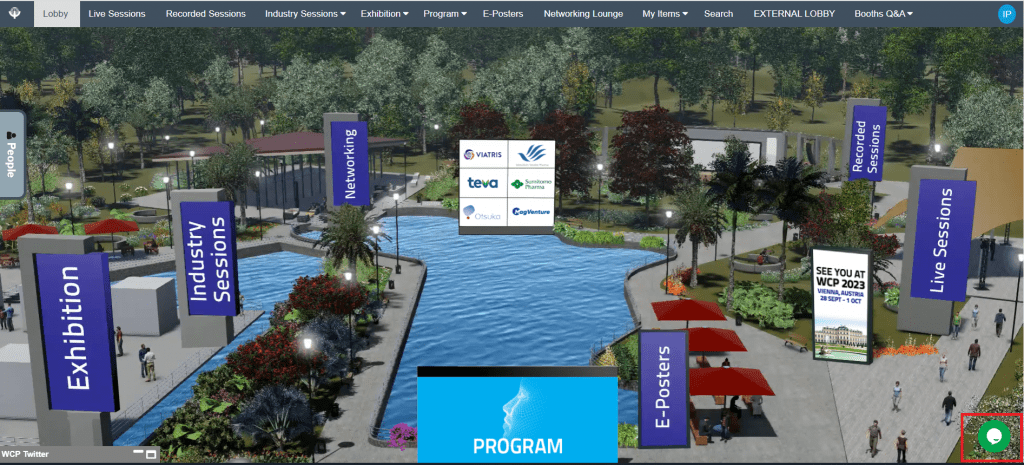How to Navigate the Platform
Quick guide to key WCP 2022 virtual platform features
Want to know where to get started with the virtual platform at WCP 2022? Find out below.
Features include:
-
Watching sessions live and on-demand
-
Exploring all the abstracts and e-posters
-
Connecting with colleagues, industry & exhibitors
Networking Features
There are many ways to network on the virtual platform and in the sessions. Before you explore how to use the platform, watch this video to find out about some of the networking features to try out once you are logged in.
Getting Started on the Platform
Logging In
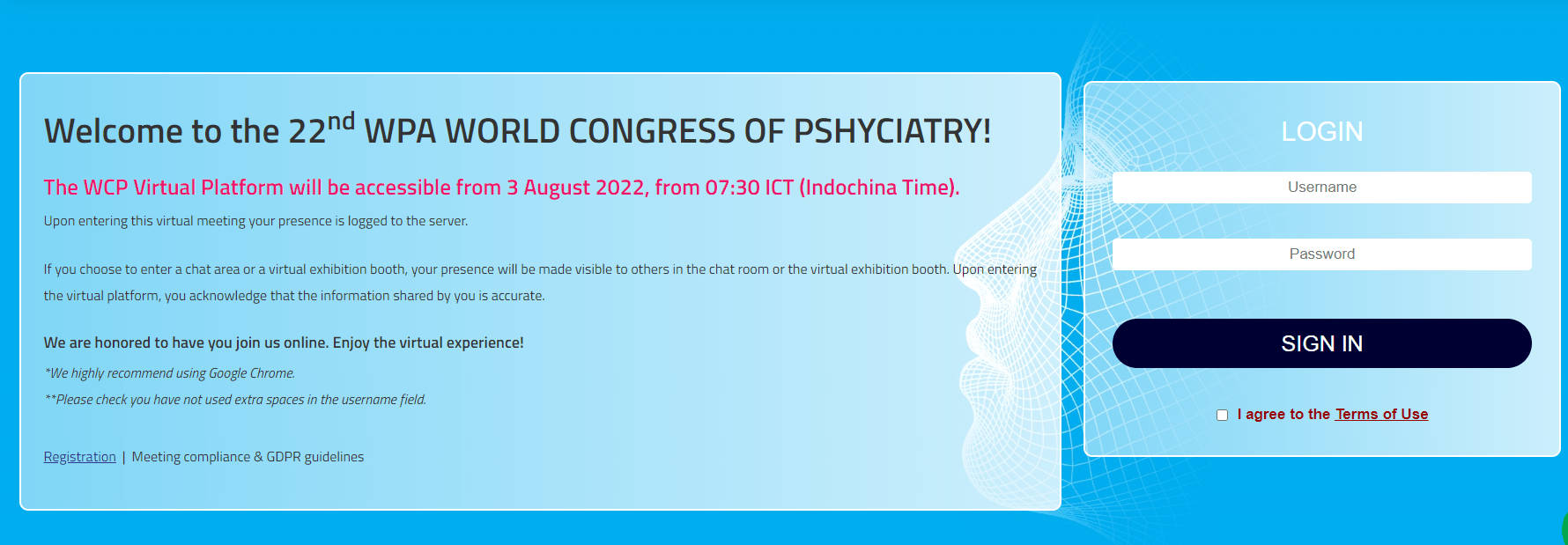
Time Zone
The official Congress time zone is Indochina Time (ICT – GMT +7).
To select your preferred time zone so you can follow the program schedule according to your local time, please click on your Profile and select “Time Zone” from the drop-down menu.
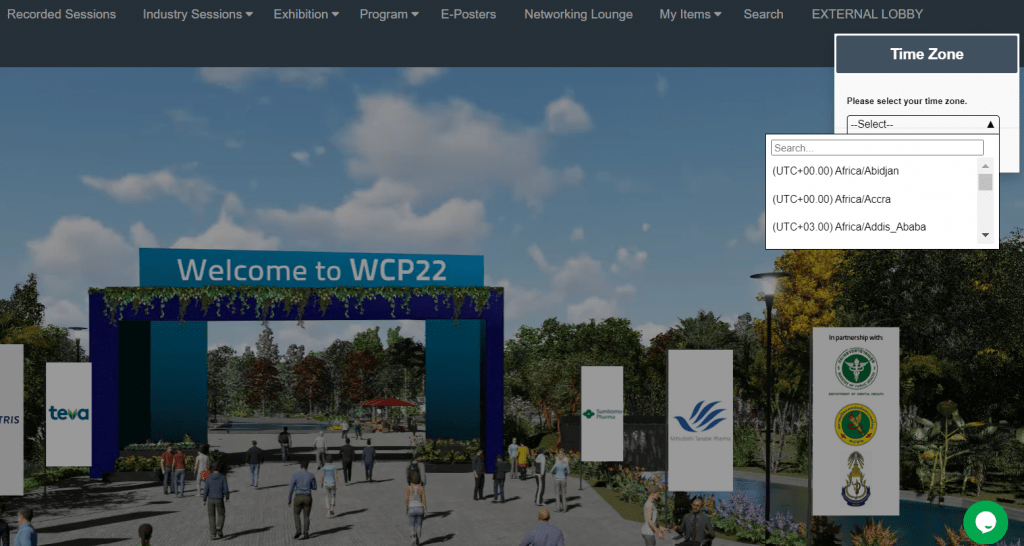
Enter Main Lobby

Explore Features
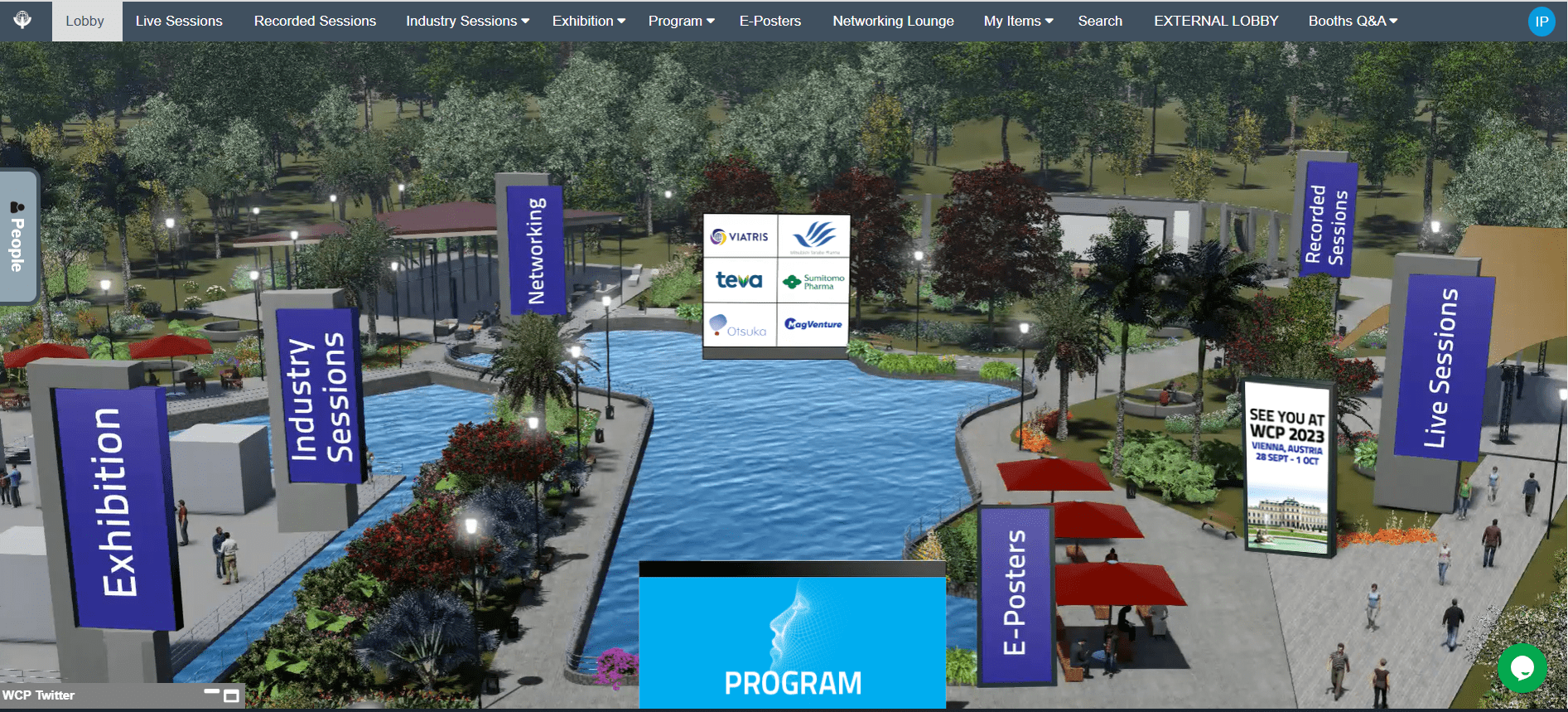
Complete Your Profile
In the navigation menu, click your initials and then “Profile”. Fill out your information in the blanks and the algorithm will recommend more people similar to you in the live chat.
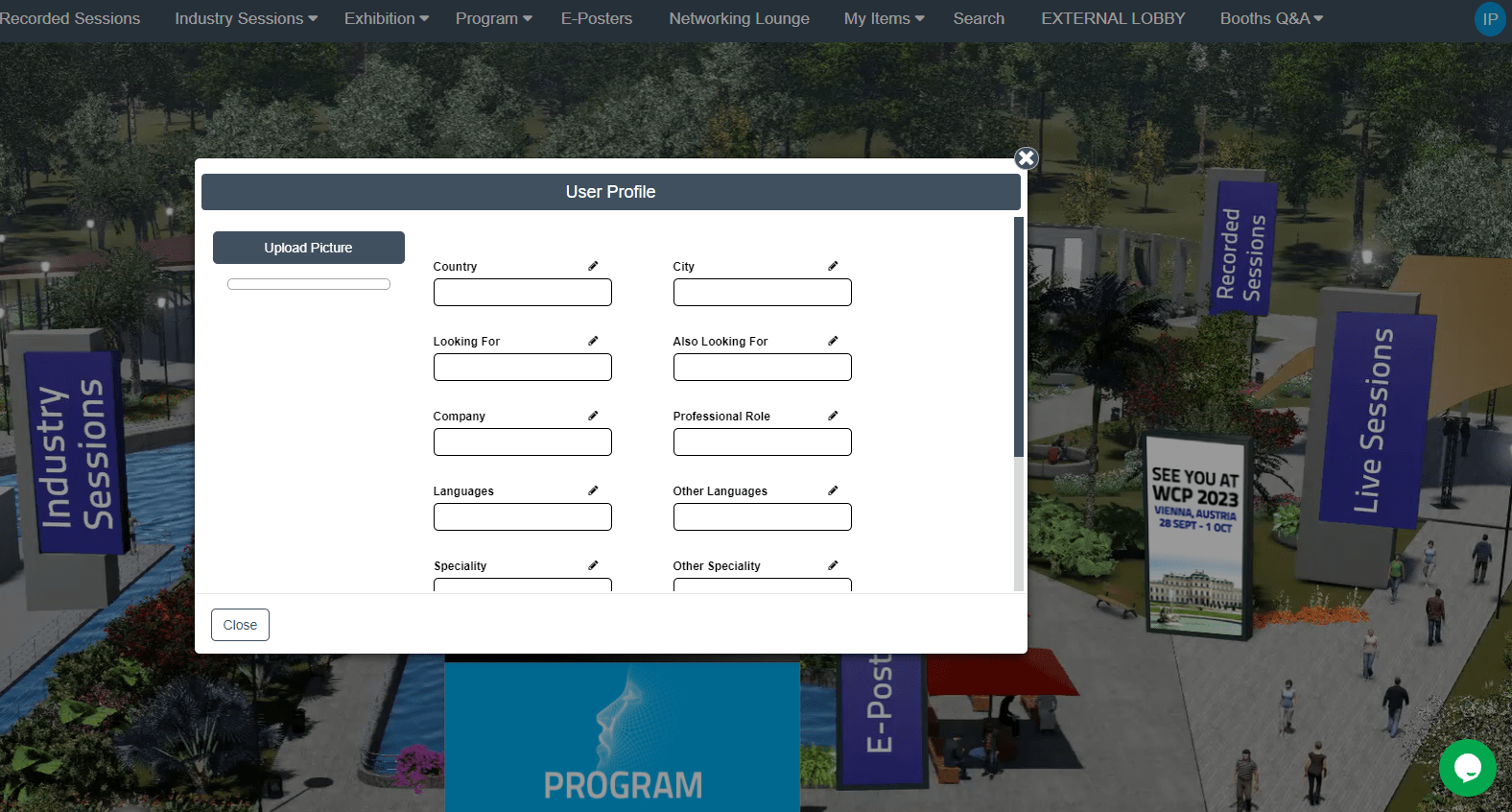
Connect With People
You will see 4 tabs:
- List of everyone registered on the platform and their current online status
- Your message box
- Recommended people – if you fill out your profile the system will be able to make better recommendations
- Your connections – your personalized list of people you have added as a connection
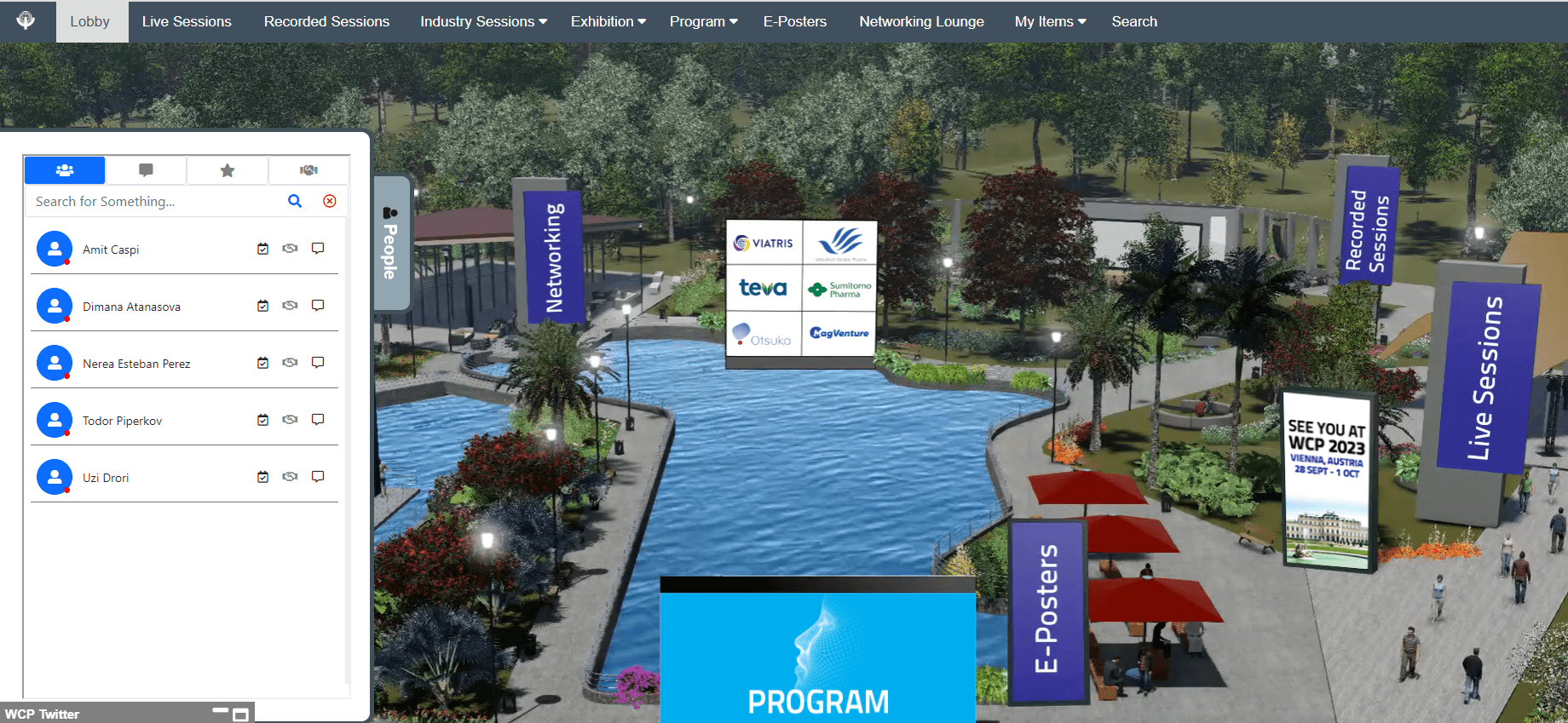
Messages & Saved Files
Find any saved downloadable documents in your Virtual Bag.
Check your notifications via Messages.
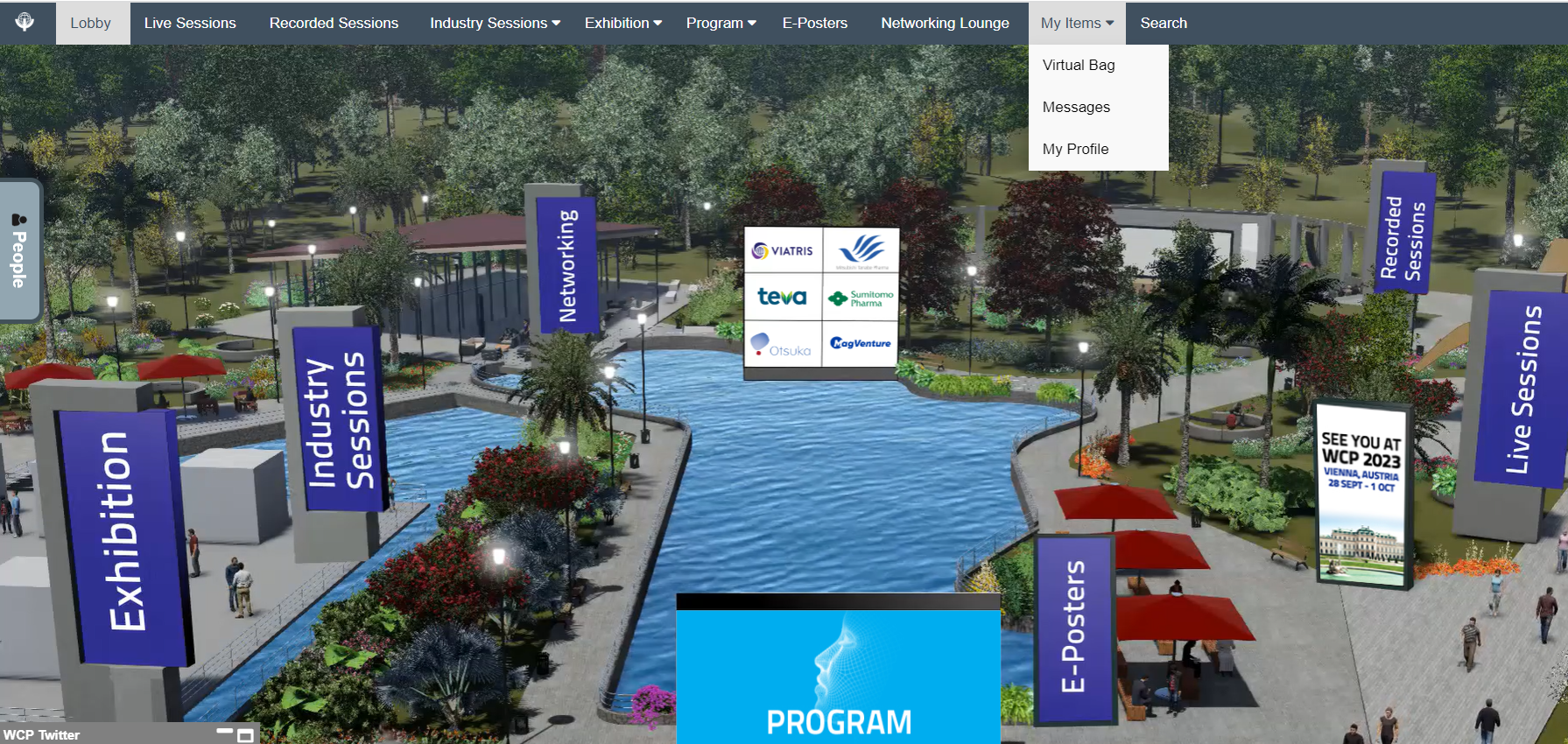
Search & Discover
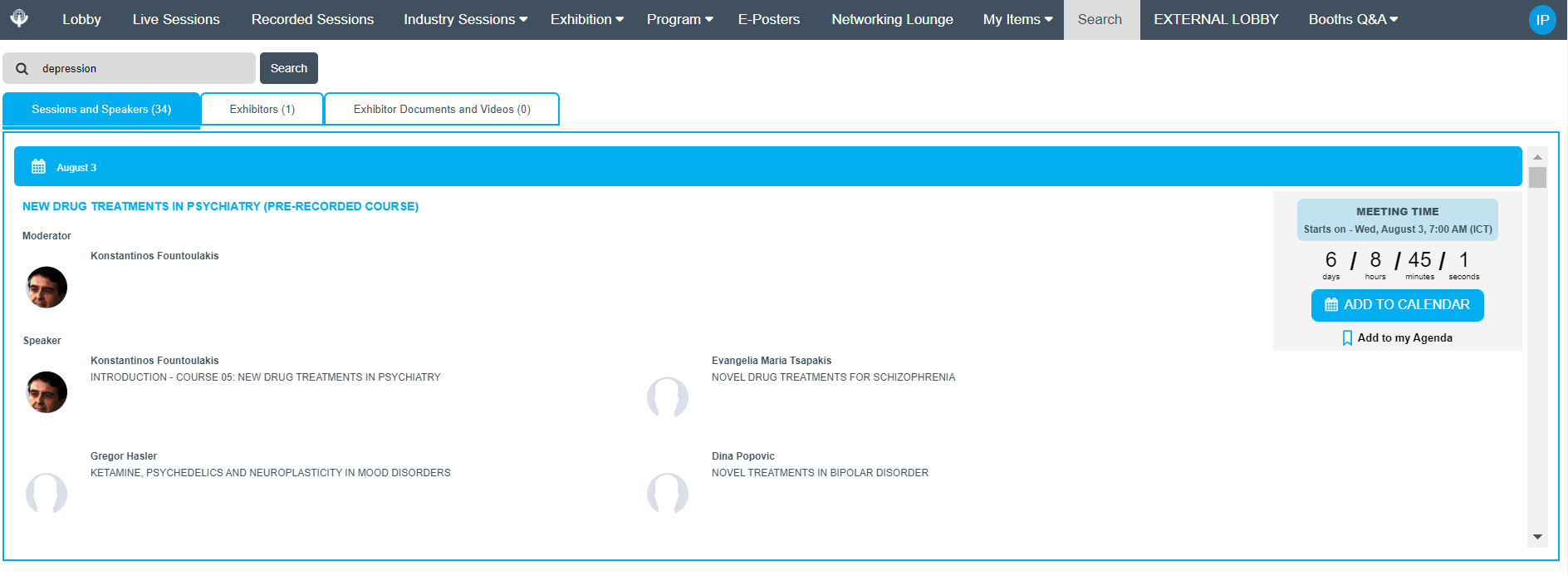
Help & Support
Note that the chat will be open only during Congress days/hours.